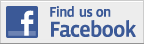|
|

|

|
Using GPX files to view, save, and print HPS maps
by Jim HagarPrintable .docx version of this page
The Hundred Peaks Section is pleased to be able to offer our HPS maps in a variety of formats for you to use. These can hopefully make the collective experience of our members more accessible and meet the needs of every hiker and climber.
We now have the following information on the web page for each climbing guide:
- Map image for printing. Each peak has a JPG or PDF file with the HPS map for that peak produced from the National Geographic Topo program. This is the "official" map and contains hiking and driving routes, points of interest, and notes. Users of the National Geographic Topo program are familiar with these maps but now those without the program can save and print out the maps as well. Just click on the link or the thumbnail image to view and save the file.
- GPX files for the peak. Those of you who use GPS units are already familiar with this universal GPS file format, but for those who are new to map programs and GPS navigation there is a brief introduction below. These files were created from the original Topo files and contain most of the information found on the "official" maps. Each file contains all of the official HPS routes and variations, plus some notes and waypoints of interest, so generally you'll have more information than you need in the field, but it is all there in one place.
- KML files to use in Google Earth and other programs. They contain the identical information that is in the GPX files. Be aware that our GPX files to not import properly into Google Earth; always use the KML files for that purpose.
- A link to view or print the map in an online map program called Caltopo, without having to download anything.
- A tutorial on how to get started using Caltopo to view and print maps.
What is a GPX file?
GPX files may contain routes (which people have drawn), tracks (which people have recorded), waypoints (labeled "pins"), and other additional information. They do not contain actual map data, so they are very small. They can be saved and used to place the routes on GPS units, or to use in map programs. This format, distinct from the numerous other available proprietary formats, can be used with every GPS unit and map program.
Why use GPX files? Downloading GPX files allows you to view, print, save and modify our maps, or to create your own using one of many easy to use software programs. You can display our data not only on the typical USGS map background (mapset), but also a wide variety of other types of mapsets. These include shaded relief maps, satellite and aerial maps, US Forest Service maps, street maps, non-USGS based topo maps which may have useful complementary information, or combinations of maps in the same view. You can use our GPX files, others you download from the internet, ones you draw yourself, and upload to your GPS if you have one, or download GPS tracks you have recorded to your map program.
What kinds of map programs are there?
There are many, many map programs available. If you own a GPS unit it came with its own program, such as Garmin maps, Delorme maps, Magellan, etc., that can upload and download data in GPX format and maps to your unit.
If you don't have a GPS unit or do but wish to use a different map program (many of these proprietary programs have limited map choices, or charge for maps), there are numerous other available programs. Some of the popular ones are National Geographic Topo, Trimble Outdoors Navigator, EasyGPS (free version)/ExpertGPS (paid version), CalTopo, and OZI Explorer (in no particular order). They have varying degrees of complexity and advanced features, but all have the basic functions described here. Google Earth is also useful as an excellent way to create and display routes, but it displays only satellite maps and cannot easily be made to display topographic maps. Google Maps is not very useful for our purposes. For smartphones there are full-featured GPS programs with offline map storage suitable for wilderness use, the best of which are GaiaGPS and MotionX. Topografix, the company that created the GPX file format, has a comprehensive list of useful GPS-related programs on their website at topografix.com/gpx_resources.asp
Our HPS veterans have used National Geographic Topo for many years. It is an outstanding program, and our maps were created and are edited in Topo. However, Topo is no longer available, hence the need to make our maps available in a format usable by other map programs.
Smartphones equipped with GPS apps are increasingly popular for navigation. Though they have some drawbacks compared to a dedicated GPS unit, their ease of use and full set of features makes them very attractive for persons at every experience level. For smartphones there is an absolutely bewildering array of GPS-enabled outdoor apps for every imaginable outdoor pastime. For wilderness use however, it is essential that the app be able to store map data on the phone for use when there is no cellular or data connection, which is most of the time, and there are few apps that can do this and offer a full set of features. The best of these is GaiaGPS; MotionX is another good one (both are available for Android and Apple iOS devices). Both are inexpensive (or have free versions with fewer advanced features) and there is no charge for downloading any of the numerous types of maps they offer. If you just want to download and view USGS topos with fewer features, there are apps like Topo Maps. You can learn more about using Smartphones as a GPS on the page about smartphones.
Suggestions to get started:
We have tried a number of map programs and all are good, but we recommend CalTopo. It is free, full-featured and easy to use. It is a free web based program, nothing to buy or install or sign up for. It is straightforward to use with some particularly useful advanced features. If you don't want to mess with downloading the GPX files, we have provided links to open our maps directly in CalTopo to view and print immediately without having to download a GPX file. If you have a Garmin GPS unit you can transfer data to it directly from CalTopo.
CalTopo is a great starting place for those new to this as well as for experienced folks, and most people will never outgrow it. We have prepared an introductory tutorial to help new users get started. There is a link to this on every peak guide page. Enjoy!