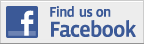|
|

|

|
USING THE CALTOPO PROGRAM WITH HPS MAPS
by Jim HagarPrintable .docx version of this page
MAP PROGRAMS - BACKGROUND
There are MANY excellent map programs available, both free and paid. These are used to display maps, GPS tracks,k and elevation profiles, draw routes and waypoints, print or save maps, transfer GPS data to and from GPS units or smartphones, and share with others. There are as many different file formats to save information as there are GPS manufacturers, which can often create a huge mess. However, ALL programs and GPS units can use the universal GPX format files found on our web site, and many can use the Google Earth KML file format as well.
If you own a GPS unit, it came with its own program, such as Garmin maps, Delorme maps, Magellan, etc. and you may want to use that for our maps.
If you don't have a GPS unit or you do but wish to use a different map program (many of these proprietary programs have limited map choices, or charge for maps), there are a lot of options. They have varying degrees of complexity and advanced features, but all have the basic functions described here. A more complete list can be found at http://www.topografix.com/gpx_resources.asp. Our HPS veterans have used National Geographic Topo for many years. It is an outstanding program, and our maps were created and are edited in Topo. However, Topo is no longer available, hence the need to make our maps available in GPX format and recommend a way to view them.
CALTOPO
In looking for a map program that is completely free, full-featured and easy to use, we recommend CalTopo, found at www.CalTopo.com. It is a free web based program, nothing to buy or install or sign up for. They have lots of map types to choose from, and they are all free. It is straightforward to use, and has some particularly useful advanced features. CalTopo is a great starting place for those new to this as well as for experienced folks, and most people will never outgrow it. We have provided a link on each peak's web page that opens our map directly in CalTopo for your convenience.
For the first-time user, here is a quick tutorial on how to import, view, print and save custom maps using CalTopo. CalTopo is easy, you'll be up and running in a few minutes.
Further information about using CalTopo can be found at http://caltopo.com/about.html.
USING CALTOPO
Open CalTopo at www.caltopo.com. Here is the CalTopo main page showing controls to open files, set map layers, import or export GPX and KML files, and print. As you can see, access to the basic features is straightforward.

OPENING A FILE IN CALTOPO
From the main page, select "Import" at the top left, and select the saved GPX file you want to open. CalTopo will show you a list of routes and waypoints to be imported; Click "Import".
If you clicked on the "Routes as shown on CalTopo" link for a peak it will open it automatically.

YOUR MAP
Your map with its routes and waypoints will look like this.
The left sidebar shows your routes and tracks (labeled Lines and Polygons), and waypoints (labeled Markers). Map information (Layers) can be selected from both the left sidebar and the drop down menu on the upper right. Move the map around by dragging it, and zoom in or out with the mouse scroll wheel.

SELECTING MAP LAYERS
Now it gets fun. You can set CalTopo to display the routes and waypoints with different map types and additional features. In addition to the default 7.5' USGS topographic maps, you can use other kinds of map types to view print or save, for example, US Forest Service, terrain, ArcGIS, shaded relief, road or satellite maps and more. You can also add contours (see inset), slope, and other overlays on the base map. On hybrid maps, opacity can be varied (inset).

PRINTING MAPS
Select the "Print" menu then select "PDF", and the following window comes up. Move the print box to cover the area you want to print by dragging the corners of the print box, and set parameters such as orientation, datum and grids if you want. You can still change the map type at this stage without going back (upper right). When you are ready, click "Generate PDF" to generate a high resolution map, and print and/or save that. You can print a single page without making a pdf first, but it is lower resolution. You can save the PDF file for later use.

YOUR PRINTED MAPS
The maps generated look like this. This is a USGS topo map; the map contains scale, declination, etc. You can add UTM or Lat/Lon grids from the Settings option on the main page or print page.

CREATING ROUTES AND WAYPOINTS
Here is how you can modify maps or make your own maps by drawing routes and waypoints, or editing existing ones. It is not difficult!
First open CalTopo and import the GPX file for the route you want to modify (shown above). Note: If you open our map from the "Routes as shown on CalTopo" link on the peak's web page, you cannot edit it, since it is the official map. Instead you should download the GPX file from the web site or export it from CalTopo then open that so you can edit your own copy.
Click "Add New Object" at the bottom of the left sidebar and select "Add Line" (route). Select its features if you want and press "OK" to start drawing your route. Double click when finished. Adding waypoints is similar.

EDITING ROUTES
To edit a track, click on the pencil icon or right click on the track and select "Modify" and "Drag Vertices". Then you can move the points around as needed to change the route (inset). You can also join, split, extend, or delete routes from that menu. Clicking the graph icon opens an elevation profile of that route. Similarly, for a waypoint, clicking on the pencil icon allows you to move the waypoint around, rename it, or delete it.

ADDITIONAL USEFUL FEATURES IN CALTOPO
In Caltopo you can also:
- Export your map as a GPX file to save on your computer or a GPS unit, using the export option.
- Download your file directly to a Garmin GPS.
- Make a PDF containing multiple maps, using the "Add Maps" function on the print page.
- Save your maps to your Gmail or Yahoo account. Sign in to your Gmail or Yahoo account from the main CalTopo screen, then select that option when you save. Click "Save", then "Save To Your Account" (you need to be signed in). Give your map a name and it will be saved to the account. When you save a map in this way CalTopo will open a browser window showing your map at a permanent web address. You can copy or share this link with others for them to see and use your map. This is how we made links for you to open our maps directly in CalTopo. Select "My Maps" at the top left of the home screen (if signed in) to see the maps you have saved.
We hope you enjoy CalTopo. May it enhance your outdoor experience!